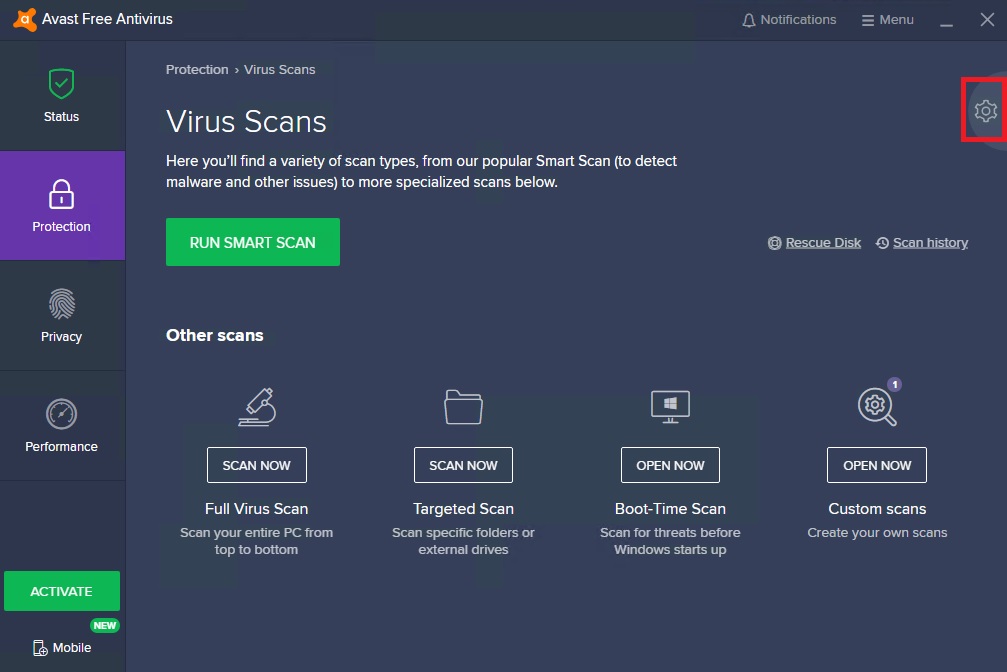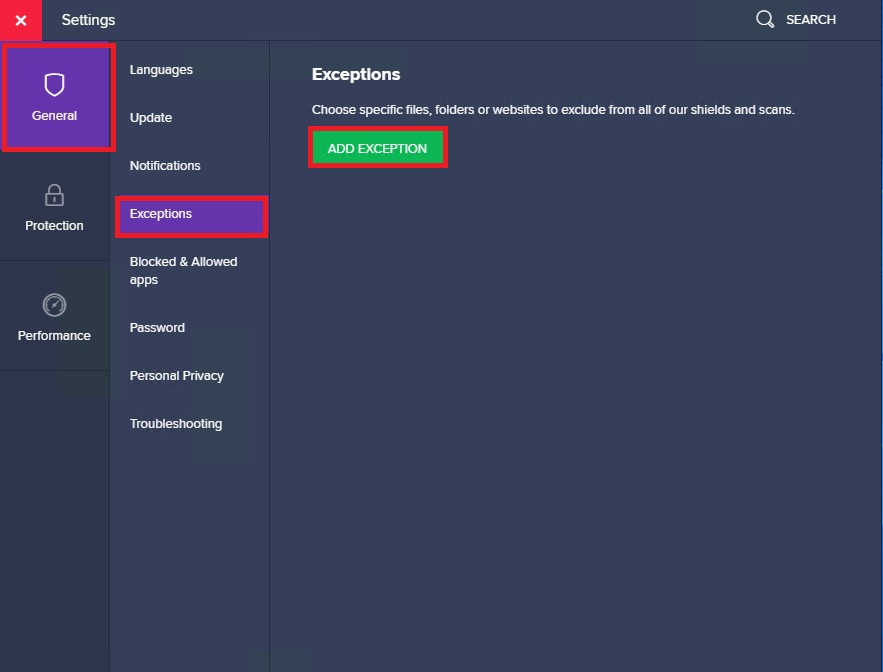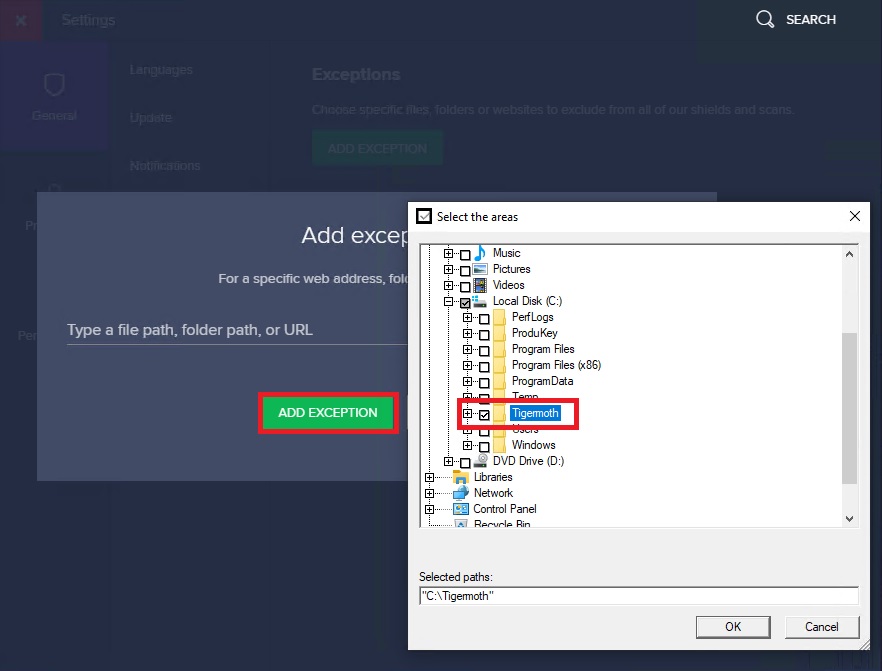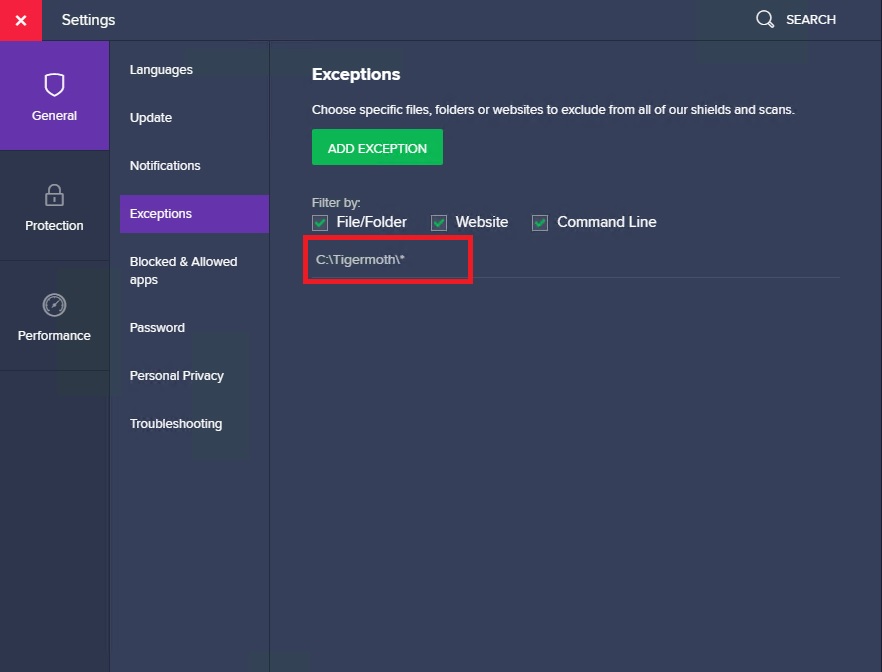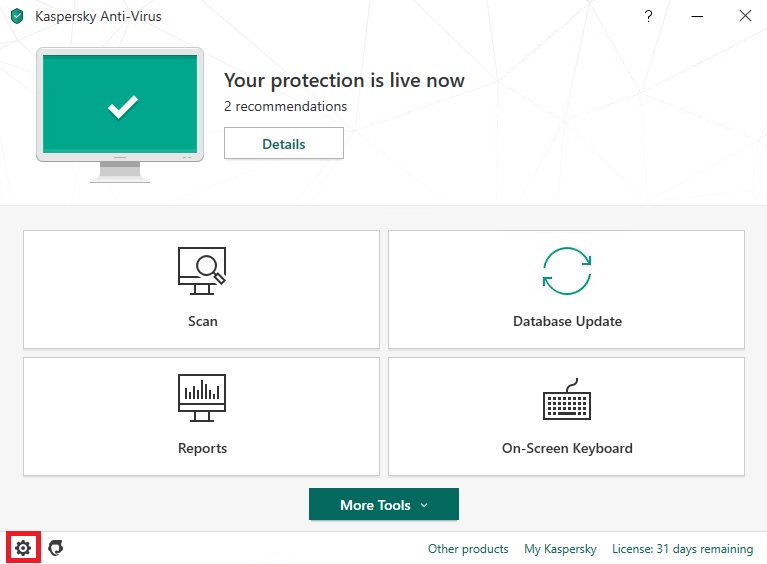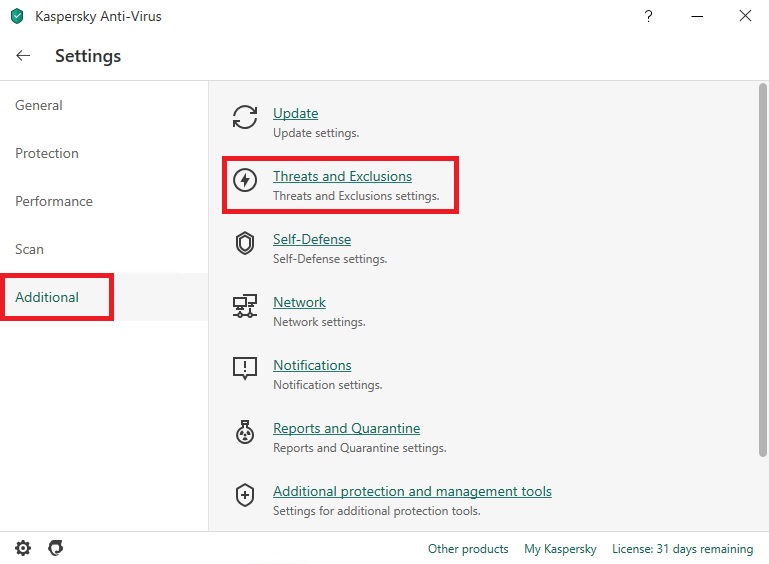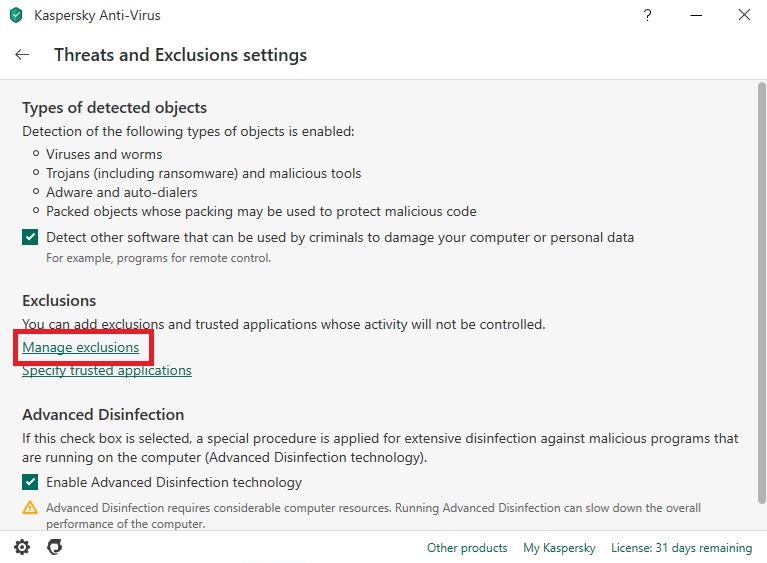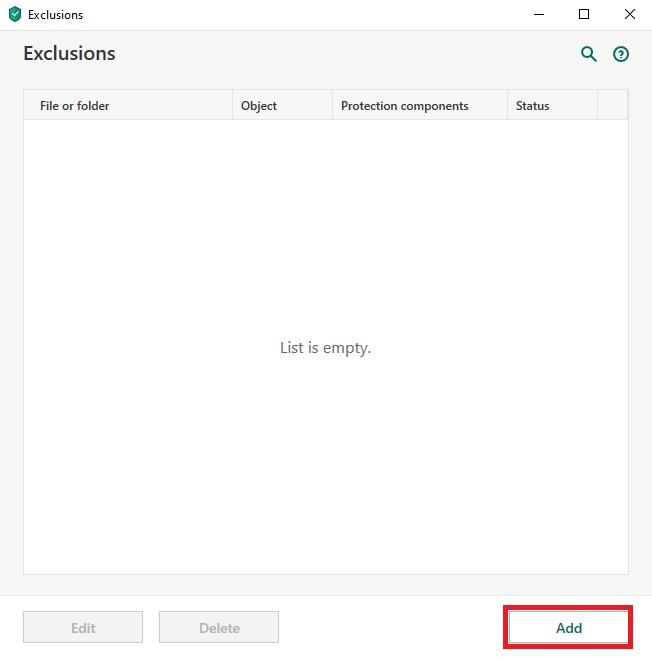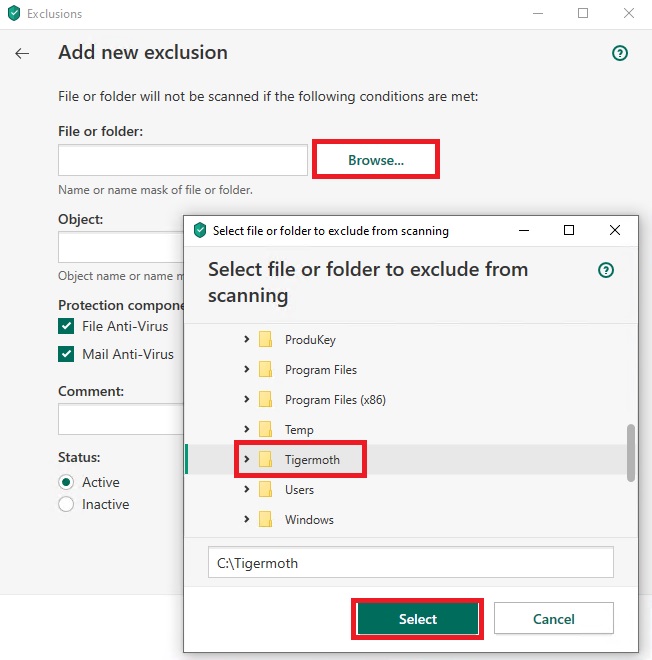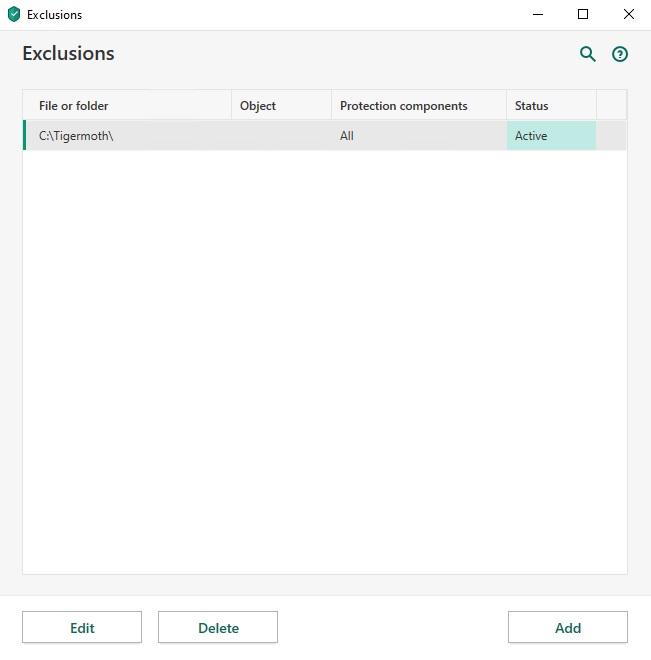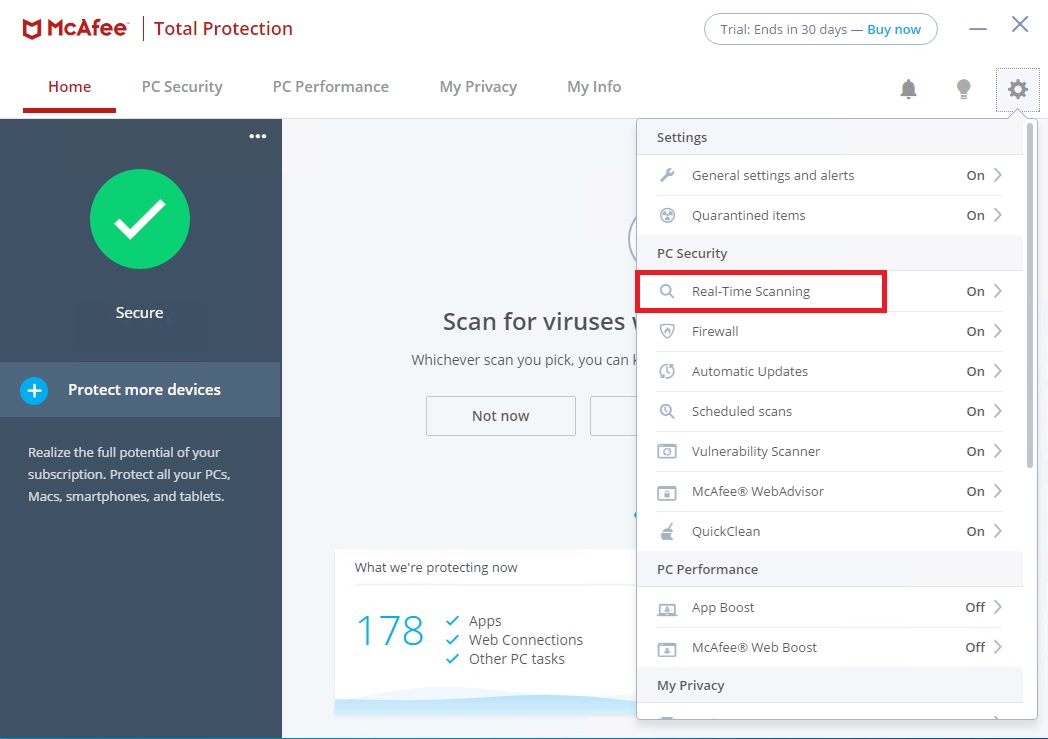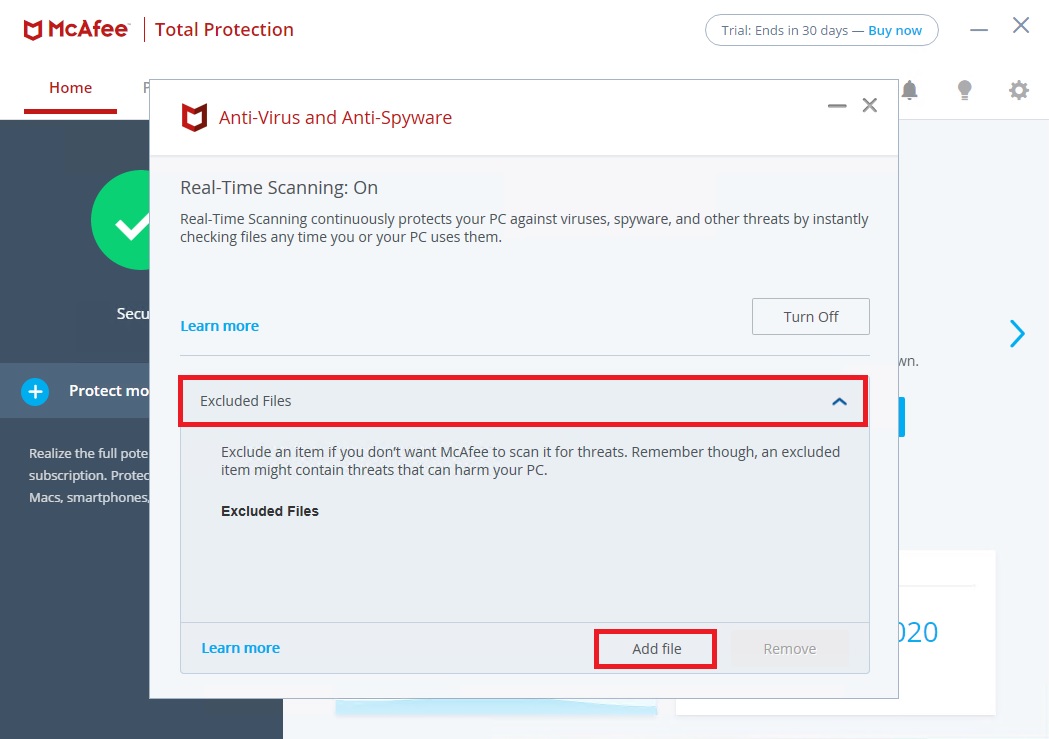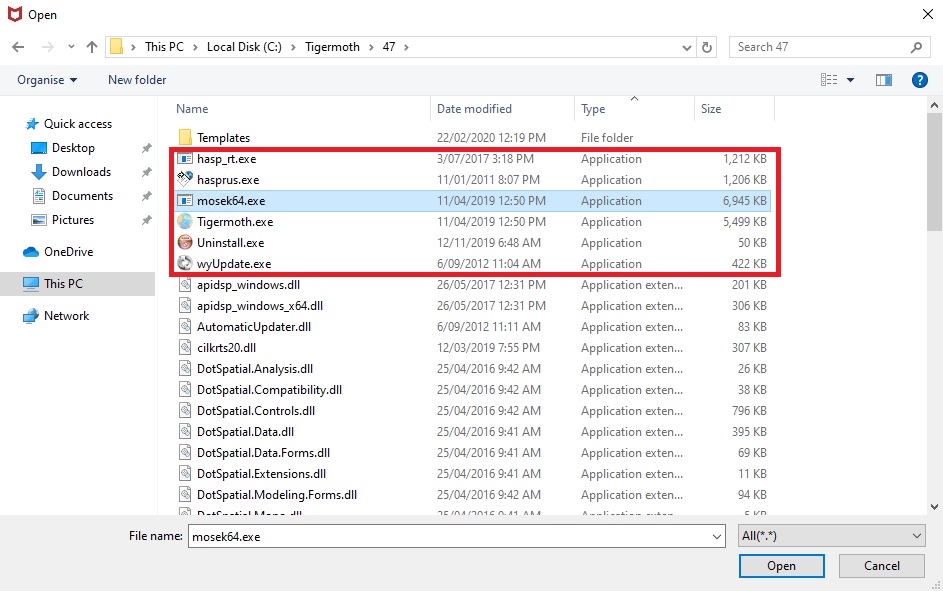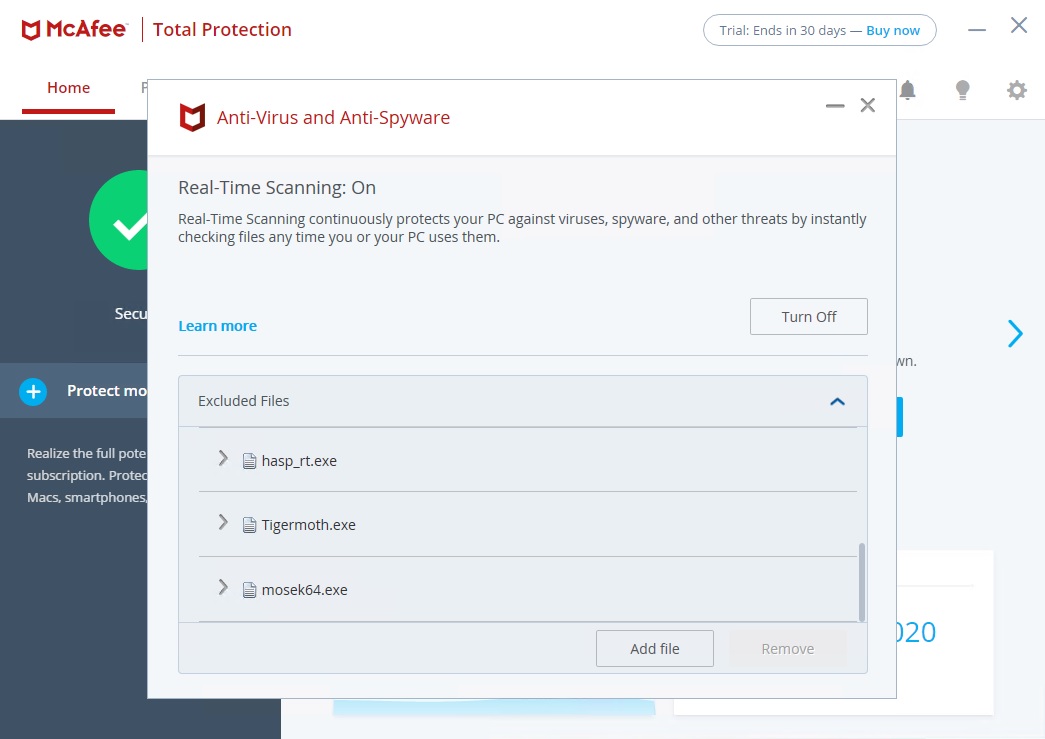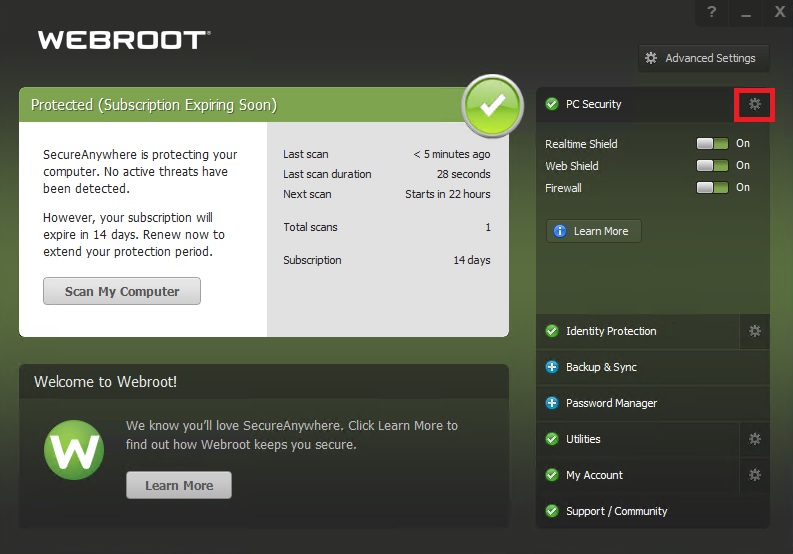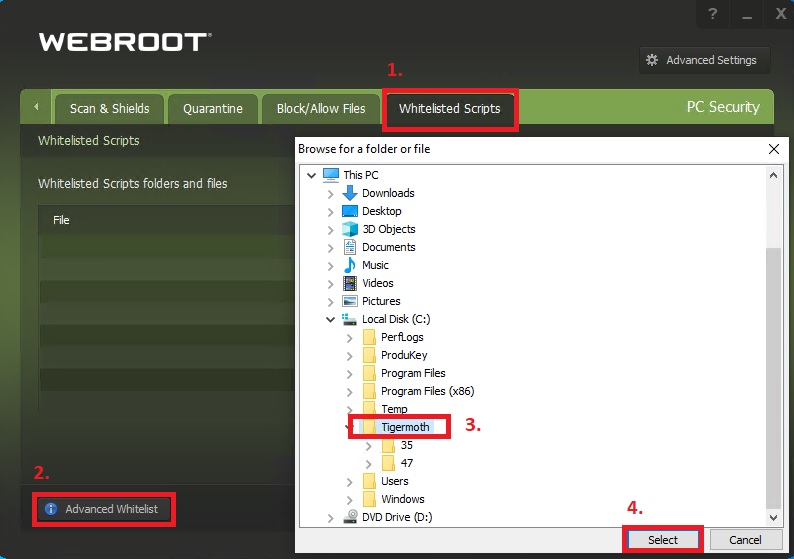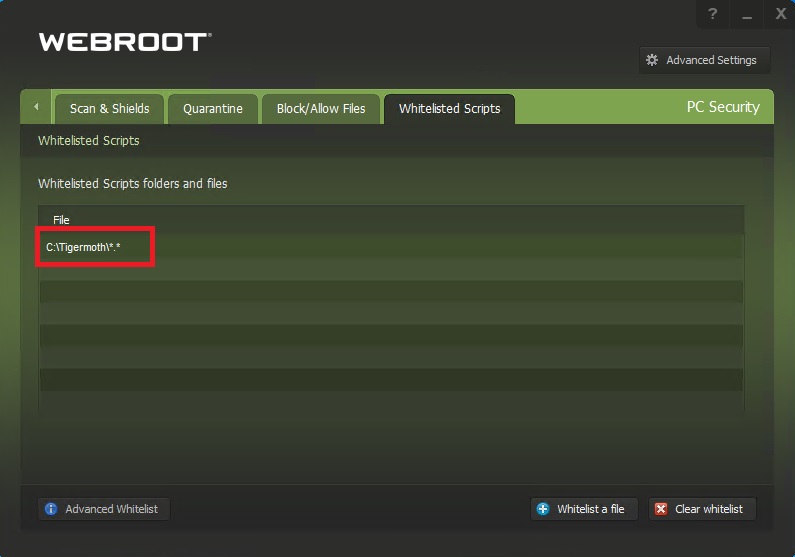Anti-Virus Configurations for Tigermoth¶
In certain situations common anti-virus software can interfere with the normal operation of the Tigermoth software. Most commonly anti-virus software will delete the Windows executable (EXE) files as they are installed. Other times an enterprise wide update to corporate anti-virus will be rolled out without testing the impact on the software, and on the next start-up of the software an error will occur.
For this reason it is recommended that the Tigermoth software is installed into the C:\Tigermoth directory and then the entire contents of this directory and all of its sub-directories are excluded (white-listed) from the anti-virus scanning process.
Some examples of file and directory white-listing for common anti-virus software can be found at the links below. Almost all anti-virus software allow similar directory and file white-listing and the process is similar between anti-virus products.
Avast¶
Click the set-up icon at the top right of the anti-virus interface, then follow the examples.
Kaspersky¶
Click the set-up icon at the bottom left of the anti-virus interface, then follow the examples.
McAfee¶
Click the set-up icon at the top right of the anti-virus interface, then follow the examples. Note that McAfee does not allow the white-listing of an entire directory as most other anti-virus products do. This means that the individual Windows executable (EXE) files have to be individually selected and added one at a time to the white-list exclusion rule.
Select every EXE file that is within the relevant Tigermoth installation directory. There are normally 6 or 7 such files in the standard Tigermoth software installation.
McAfee also seems to impact the Sentinel License Manager service executable in certain installations. This executable file is C:\Windows\System32\hasplm.exe. This file can also be excluded from anti-virus scanning if necessary.
Webroot¶
Click the set-up icon at the top right of the anti-virus interface, then follow the examples.